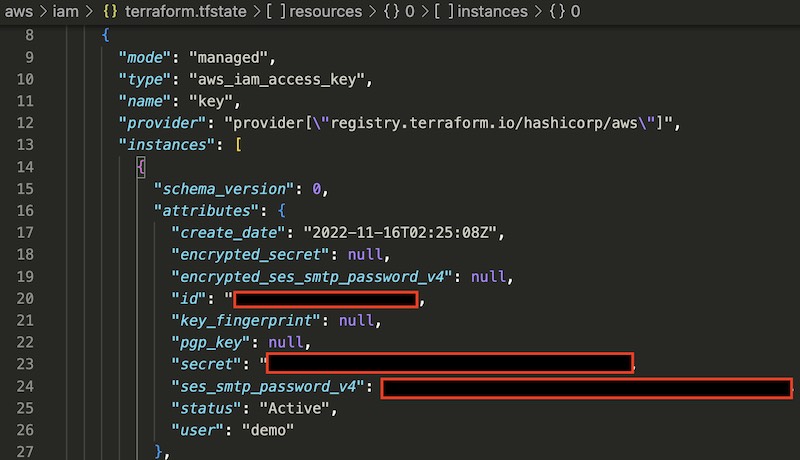In the following article, I will explore how to create an IAM user in AWS using Terraform. I also experimented with the AWS IAM module to create a policy group with a custom ARN permissions to assign to the user.
Lab Repository: https://github.com/blastomussa/terraform-labs/tree/main/aws/iam
File Structure
.
├── main.tf
│
├── iam.tf
│
├── varaibles.tf
│
├── terraform.tfvars
Create Terraform deployment #
-
Create a main.tf file to define the required versions of Terraform and the AWS provider.
terraform { required_version = ">=0.13" required_providers { aws = { source = "hashicorp/aws" version = "~> 4.0" } } } -
Add a provider block to main.tf and configure the default region, access key and secret key of registered IAM user.
provider "aws" { region = "us-east-1" access_key = var.aws_access_key secret_key = var.aws_secret_key } -
Create a variables.tf file to define variables for the access key and secret key.
variable "aws_access_key" { description = "IAM user Access key" } variable "aws_secret_key" { description = "IAM user Secret key" } -
Create terraform.tfvars file to store the actual values of the access key and secret key.
aws_access_key = "XXXXXXXXXXXXXXXXXX" aws_secret_key = "XXXXXXXXXXXXXXXXXXXXXXXXXXXX" -
Create an iam.tf file and define a aws_iam_user resource block that will create the user. force_destroy is set to true to give Terraform full delete management over the user.
resource "aws_iam_user" "demo" { name = "demo" force_destroy = true }REF: https://registry.terraform.io/providers/hashicorp/aws/latest/docs/resources/iam_user
-
Create a aws_iam_access_key resource block within iam.tf and reference the user from the aws_iam_user resource block. This creates a managed access key in AWS that is accessible in the terraform.tfstate file after successful deployment.
resource "aws_iam_access_key" "key" { user = aws_iam_user.demo.name }REF: https://registry.terraform.io/providers/hashicorp/aws/latest/docs/resources/iam_access_key
-
Create a module block that references the AWS IAM module
module "iam_group_with_policies" { source = "terraform-aws-modules/iam/aws//modules/iam-group-with-policies" for_each = { tech_support = "arn:aws:iam::aws:policy/AmazonEC2FullAccess" design = "arn:aws:iam::aws:policy/AmazonS3FullAccess" } name = each.key group_users = [ aws_iam_user.demo.name ] attach_iam_self_management_policy = true custom_group_policy_arns = [ each.value, ] } -
The source is defined as terraform-aws-modules/iam/aws//modules/iam-group-with-policies which references a submodule of the official AWS terraform module: https://registry.terraform.io/modules/terraform-aws-modules/iam/aws/latest
-
The for_each block defines two seperate policy groups that will be created. The tech_support group will have full EC2 access and the design group will have full S3 access according to the ARN values in the block. These values are retrieved in the module using the each.key and each.value variables.
for_each = { tech_support = "arn:aws:iam::aws:policy/AmazonEC2FullAccess" design = "arn:aws:iam::aws:policy/AmazonS3FullAccess" } -
The attach_iam_self_management_policy field adds a role assignement to the group that allows for self management of the group by its members.
-
The demo IAM user is assigned to the policy group using the group_users field.
group_users = [ aws_iam_user.demo.name ]
Deploy to AWS #
-
Run
terraform initfrom the root directory of the project to install and lock the required version of the providers defined in main.tf. -
Use
terraform planto view the resources that will be created. If you are satisfied with the configuration useterraform apply -auto-approveto deploy the resources. -
To permanently remove all the resources created in this lab run
terraform destroy -auto-approve.
Retrieve IAM User’s Access and Secret keys #
To retrieve the Access key and Secret key for the user you can define an output as follows or look in the terraform.tfstate file.
output "access_key" {
value = aws_iam_access_key.key.id
}
output "secret_key" {
value = aws_iam_access_key.key.secret
}